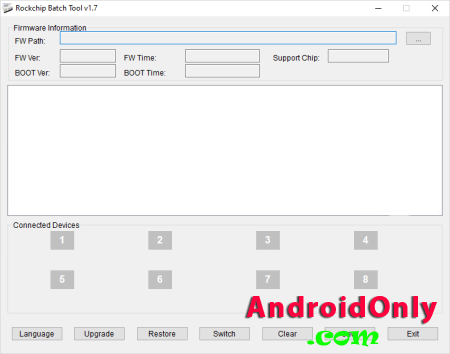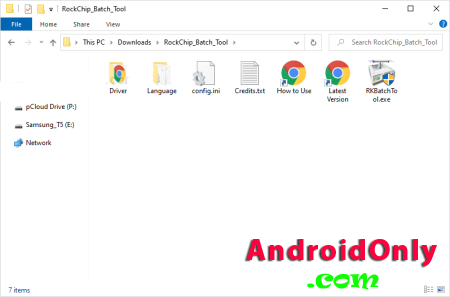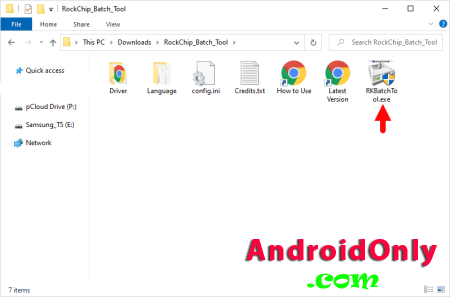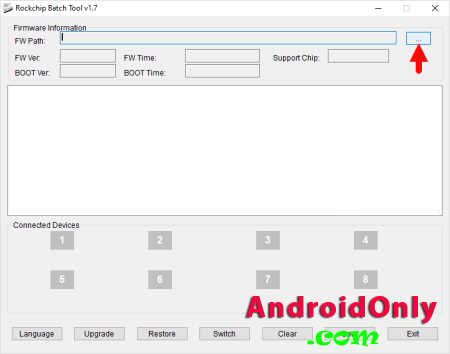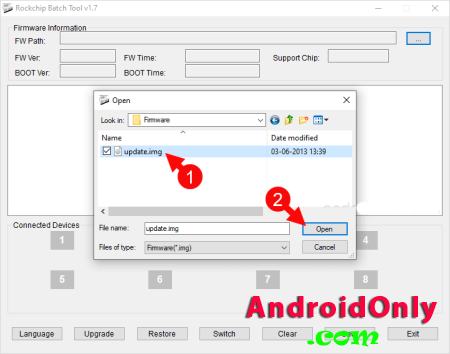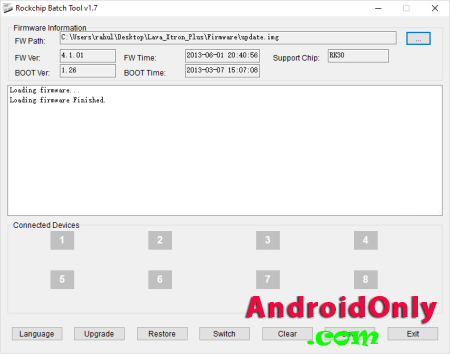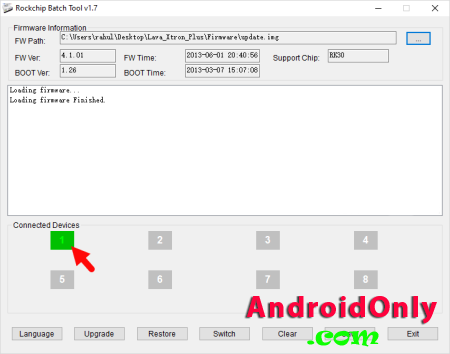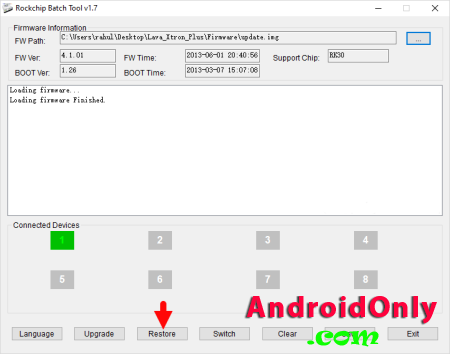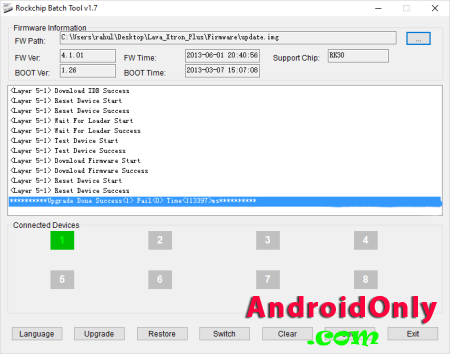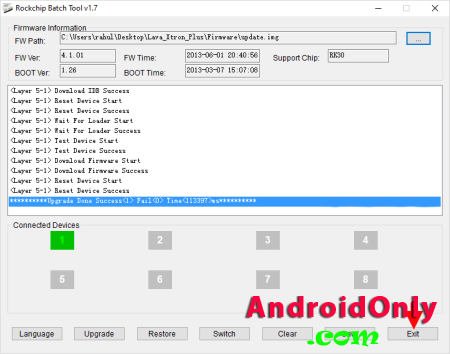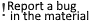
These are instructions on how to flash or install stock firmware (ROM) on devices powered by RockChip Chipset using the RockChip Batch Tool. Caution: Flashing or installing firmware using the RockChip Batch Tool will wipe the data from the device. Therefore, we recommend you take a backup of your data before using the tool. Install .img Firmware using the RockChip Batch Tool1. Download and install Rockchip Driver Assistant on the computer. If in case, RockChip Drivers are already installed on the computer, then SKIP this step.  2. Download and extract RockChip Batch Tool on the computer. After Extracting the tool, you will be able to see the following files: 3. Open RKBatchTool.exe to Launch the Tool: 4. Once the tool is launched, you will be able to see the following window: 5. Click on the Browse button and Locate the Firmware (.img based) on the computer: 6. Once you have successfully Loaded the firmware, you will be able to see the Loading firmware Finished message on the tool: 7. Turn Off the Device: 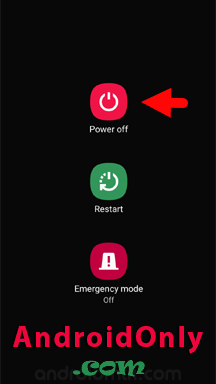 8. Press and Hold Volume UP Key on the Device and Connect it to the computer using the USB cable. 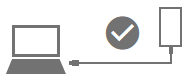 9. Do not release the Volume UP Key on the device until Icon 1 turns Green in Color: 10. Once the tool successfully detects the device, Click on the Restore button to begin the flashing or installation process: 11. Now, RockChip Batch Tool will flash or install the firmware (ROM) on the device (flashing usually takes 4-6 minutes to complete): 12. Once the flashing process is completed successfully, will be able to see Upgrade/Restore Done Success message: 13. Close RockChip Tool by clicking on the Exit button: 14. Disconnect the Device from the Computer and Restart it. 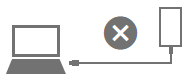 Congratulations! You can now use your Mobile Device without facing any issues. Additional for this category

Information
Users of Guests are not allowed to comment this publication. |
Calendar
|
||||||||||||||||||||||||||||||||||||||||||||||||||