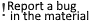To identify your device and make sure you don't use the app after the trial time expires, for instance, apps with free limited trial periods employ the Android device ID. I am aware of two techniques to obtain an Android device ID if you need to identify someone using their device. In addition, if you don't want someone to be able to identify your device, I'll also demonstrate how to modify your Android device ID. You can find out how to find your Android device ID and how to alter it by reading on.
Part 1. How to find the ID of an Android device
You can use a dial pad code or an external programme to find the Android device ID. You ought should be able to use one of these techniques.
Method 1: Use the dial pad code to locate the Android device ID.You can quickly view your phone's device ID by entering a short dial pad code. Here is how to locate an Android device ID using a dial pad code:
1. Go to the "Phone" app in the applications drawer on your phone, which is the dial pad.
2. Enter the code *#*#8255#*#* here. As soon as you type the last digit, Gtalk Service Monitor will launch and display both your email address and your Android device ID.Remember that this method might not be compatible with all Android smartphones, especially brand-new Samsung handsets.
Method 2: To find an Android device ID, use the Device ID app.If the aforementioned approach didn't work, you'll need to rely on a third-party software. Although there are many such apps, Device ID by Evozi stands out for its wealth of information and user-friendly interface. Simply download and run the Device ID software. The device ID of your phone will be displayed at the top along with a tonne of other crucial details like the IMEI or MAC address. To copy or directly share the device ID with anyone, touch "Android Device ID" to discover your sharing choices.
Part 2. How to modify the ID of an Android device
You can also obtain a new Android device ID if someone already has your ID, and you don't want them to be able to identify your device. This usually happens when an app or service on your Android phone is blocked. Whatever your motivation, I've listed two methods for rooted and non-rooted Android users to modify the device ID.
Method 1: Modifying the Android device ID without rootIt could be a little challenging to alter the device ID if your smartphone isn't rooted. To change the device ID on your Android phone, you must completely format the device's data. Resetting the phone will automatically modify the Android device ID because it is produced when the device is first set up.
The data on your phone, including contacts, app data, settings, and media files, will all be erased if you perform a factory reset. Before you follow the steps below, make sure all of your crucial data is safely backed up.
1. Select "General management" from the "Settings" menu on the phone.
2. select "Factory data reset" after tapping "Reset."To begin the reset procedure, scroll down and hit "Reset Device" after which you tap "Delete All."
Your phone will need to be reset, which will take 5 to 10 minutes, and you will then need to set it up once more. Any of the aforementioned techniques can be used to determine whether or not the Android device ID has been successfully altered. If you experience issues with your phone, the device ID of your Android tablet may be of assistance. When prompted for device ID information, you must get in touch with customer care to remedy the issue.
Method 2: Modify the device ID using the Android device ID changer software.If your device is rooted, changing the device ID only requires two taps. With just two clicks, any reputable Android device ID changer app will replace the current device ID with a random one. I've tried a few different apps for this, but Device ID Changer by Silver Lab seems to be the most reliable. Choose this free software if you don't mind a few non-intrusive adverts. This is how to apply it:
1. Download and open the Device ID Changer app.
2. To generate a random device ID, click the "Random" button in the "Edit" section.
3. After that, click the "Go" button to replace your existing ID with the one that was produced.