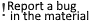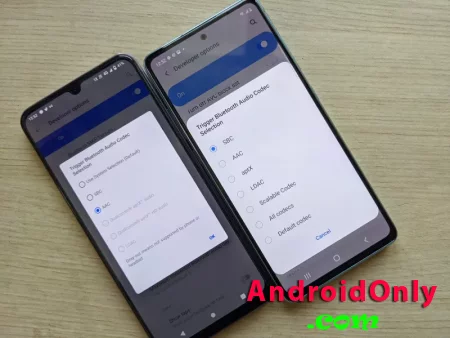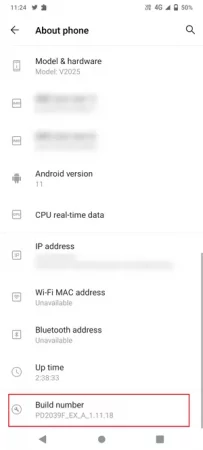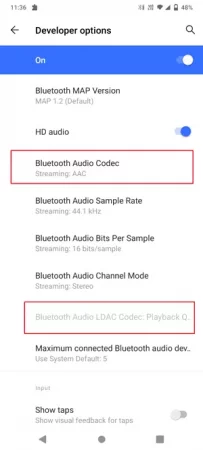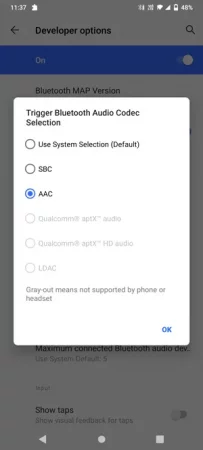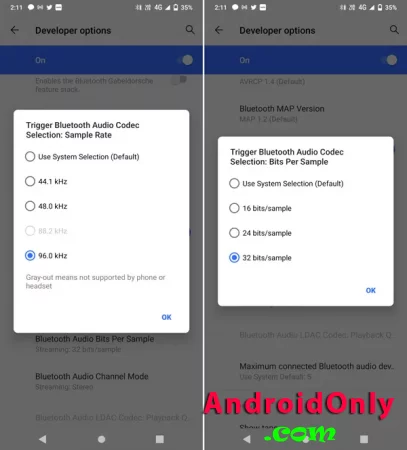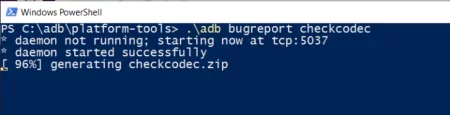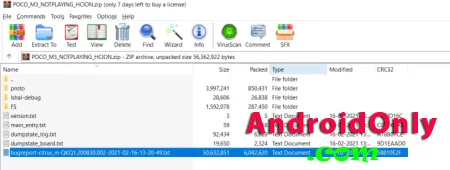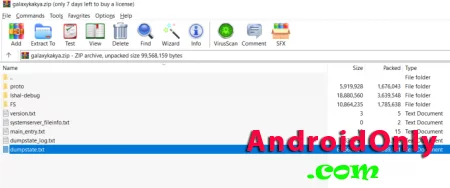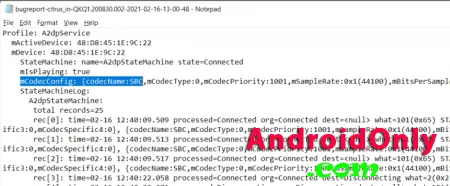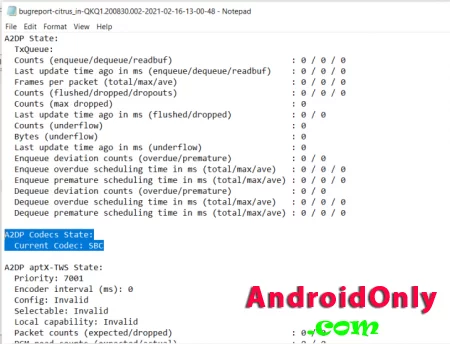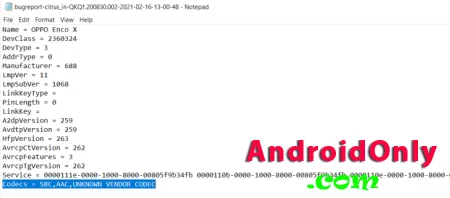The wireless earphone segment continues to see a meteoric rise and our smartphones are gradually getting better at handling them. The codecs your phone uses to package audio and send it over wirelessly to your headphones can have a notable impact on audio quality, latency, and battery life. However, It’s not always easy to find out what Bluetooth Codec your phone and your headphone are using for communication.
Google’s latest Android 11 brings some much-needed improvements in this regard. The new OS grays out options for Codecs, Bitrate, and sample rates which are not supported by either your phone or your wireless headphones, leading to much better transparency.
We will now detail 2 methods you can use to determine Bluetooth Codec being used and those supported by your wireless headphones and your phone.Method 1: Check Bluetooth Codec being used between your phone and earphones
You will first need to pair your Android 11 phone with your wireless earphones or headphones. Next, follow these steps:
Step 1: Go to Settings>>About Phone and tap on Build Number 7 times to enable developer options. On some interfaces, ‘Build Number’ is listed under AboutStep 2: Now open “Developer Option”. You will find the option listed in Settings Menu, mostly under the ‘System’ sub-menu.Step 3: Now scroll down in Developer Options till you reach Bluetooth related toggles and select Bluetooth Audio CodecStep 4: From here, you can check Codecs that are supported by both your paired earphones or headphones and your phone.In the above case, we have paired Vivo V20 with Realme Wireless Buds Pro that supports LDAC. Since the LDAC option is greyed out, we are judging that our phone doesn’t support it. Vivo V20, however, supports Qualcomm’s AptX audio, but that isn’t supported by the Realme Wireless Buds Pro – so that option ends up being greyed out as well.
Check transmission Codec, Bitrate, and Sampling rate
Using developer options, you can not only check the transmission codec supported but also check the supported bit-rate and sampling rate. The process detailed above will not reveal the full list of supported Bluetooth Codecs for your phone, which is why Method 2 mentioned below is more reliable but requires basic knowledge of operating ADB terminal.
Method 2: Check Audio Codecs Supported by your phone using ADB
If you haven’t tried ADB before, it’s very simple to operate yet extremely effective tool. You may check one of our guides to get started. If you are familiar with ADB, follow these steps to know codec being used, and codecs supports by your phone and wireless headphones.
Step 1: Pair your phone with your wireless earphones and start streaming music.
Step 2: Now enable USB Debugging on your phone and connect it to your PC. Open ADB terminal and generate a bug report using the following command:.\adb bugreport
Step 3: a Zip file will be generated and saved in the Platform Tools. Open this folder and look for the ‘.txt’ bugreport (usually named as “bugreport-BUILD_ID-DATE.txt”). On samsung phones it appears mostly as dumpstate. txt (or with time stamp) on almost all other phones you will see the filename starting with ‘bugreport’.
Step 4: This file has a wealth of information related to your Android phone. Open the .txt file and pres ‘CTRL +F’. Take note of ‘up’ and ‘down’ direction buttons in the Find window.
Step 5: To start with, search for Profile: A2dpService . You will find the codec being used and other details a few lines below written next to mCodecConfig:Step 6: On non-Samsung phones, you can also search for A2DP Codec State and check for the codec being used in the next line next to “Current Codec:”Step 7: You can next search for ‘name = headphone name” and check for codecs supported by your paired wireless headphonesStep 8: To check for codecs supported on your phone, you can also search for
A2DP State for example A2DP AAC Sate or A2DP SBC state and scroll up-down to check for all the supported codecs.This is a sureshot method of know what codecs are supported by your phone and wireless headphone and what codec they are actually using for streaming. Go ahead give it a try.