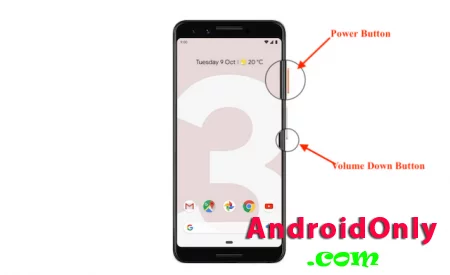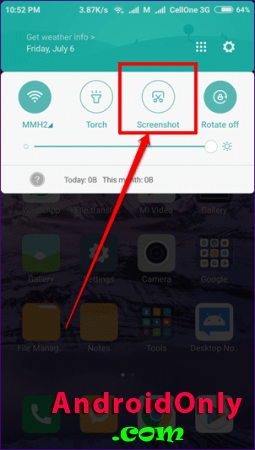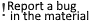
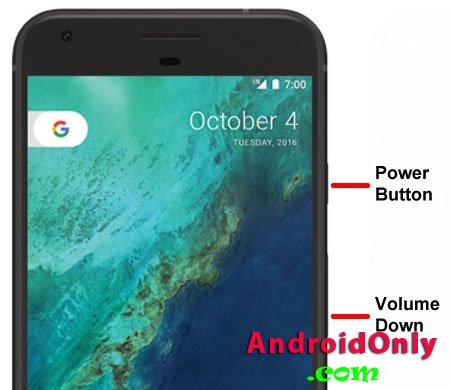 Often you need to explain something by illustrating it with an example, and screenshots are very helpful in this. Yes, and just quickly save the necessary information on the smartphone screen is most convenient with the help of a screenshot. How to take a screenshot on an android smartphoneEverything is quite simple here, although the functionality may vary depending on the model. There are mainly two options for implementing this simple task. By default, almost all Android smartphones support the power button and volume down combination. These buttons are usually located nearby, it is convenient to press them together, so everything happens quickly and without problems. The combination of buttons for taking a screenshot on most Android smartphones Another option may be a special quick function, placed in the quick actions menu on the notification panel- this is the curtain that falls from top to bottom from the right corner of the screen. Many manufacturers put the screenshot button there as an additional option, but there are also smartphones that only support this option."Screenshot" function on the quick functions panel Many newer Android phones come with a default featurethat allows you to take a screenshot of your desktop with three fingers - just swipe down on the screen. If the fingers did not work, then most likely you need to go into the settings and activate this function.On some smartphones, you can try using a different combination- the "Power" button and the "Menu" button (if any).There are several other less common implementations of this feature. Some smartphones support multi-finger taps or gestures. On other devices, a screenshot can be taken by holding down the power button for a second and selecting the desired option from the menu that appears on the screen. However, usually these are additional options that are adjacent to the two above. Additional for this category
Information
Users of Guests are not allowed to comment this publication. |
Calendar
|
||||||||||||||||||||||||||||||||||||||||||||||||||